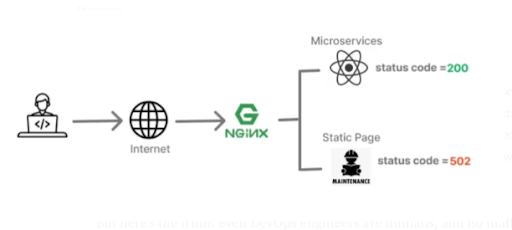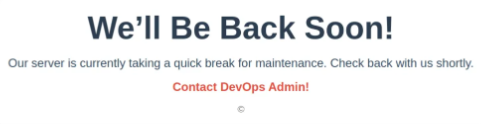As DevOps engineers, a few things strike fear like the infamous 502 Bad Gateway error. That gut-wrenching moment when your carefully maintained application suddenly fails, and users are met with a blank, lifeless page. Despite all our preparation, automation, and monitoring, downtime happens — and when it does, it’s not the error that defines us, but how we respond to it.
Recently, our DevOps Team faced this challenge head-on. Instead of letting the 502 error disrupt user experience, we built a custom maintenance page that transformed confusion into clarity and frustration into trust.
This post walks you through how we did it — turning downtime into an opportunity to reinforce reliability, transparency, and user confidence.